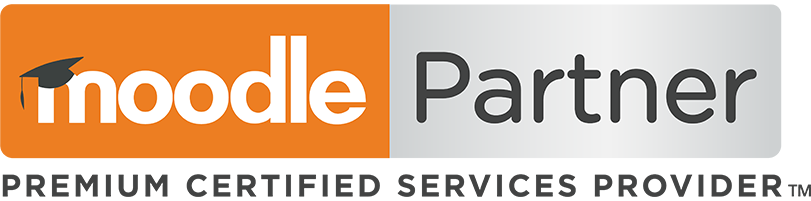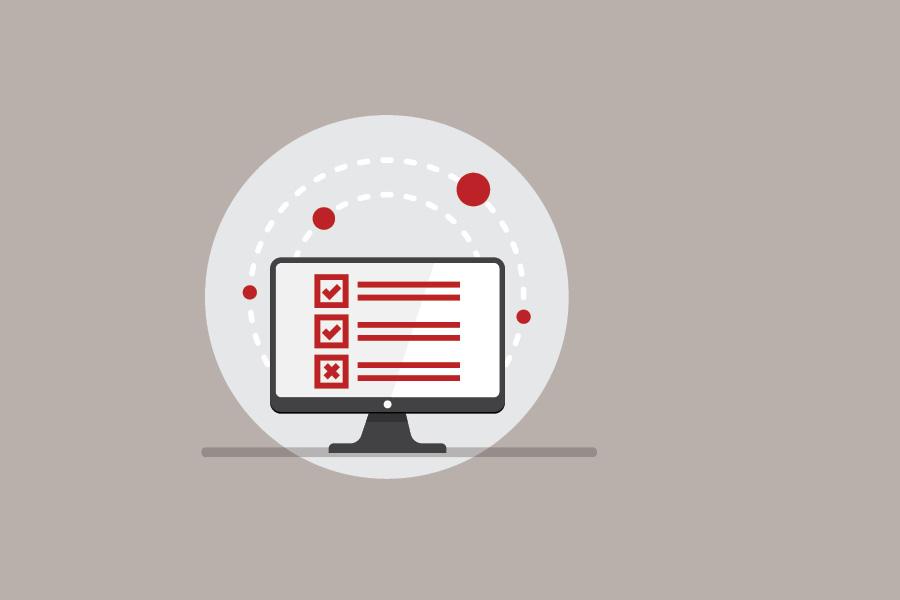Assessment using Moodle Assignment
As an educator, you need to assess your students for all sorts of reasons and in all sorts of ways. This post introduces you to the Moodle Assignment component of the Moodle Learning Management System (LMS). It provides you with an overview of the assignment format options and explains the different ways you can choose to grade your students’ work.
Formative and summative assessment
The Assignment activity in Moodle has many combinations of configuration. It can be used for both formative assessment and summative evaluation. The image below provides a summary of the goals and characteristics of each type of assessment:
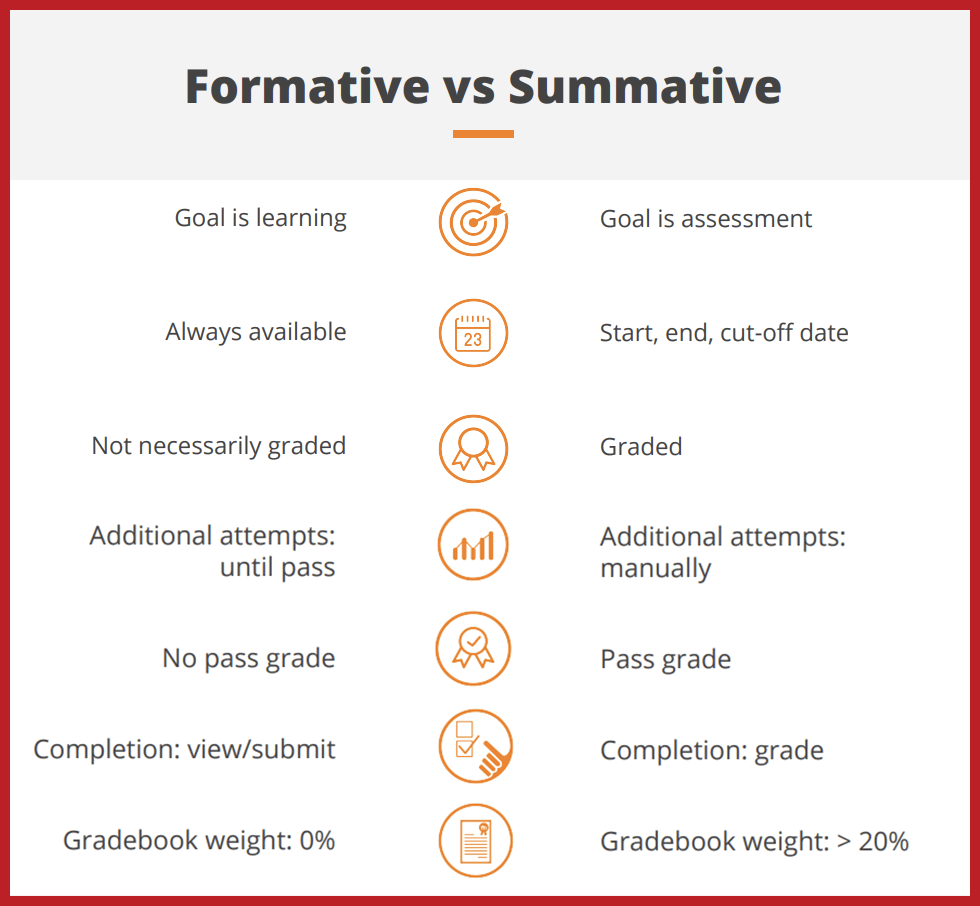
In formative assessment the goal is to monitor student learning therefore the assignments should be set to be always available, without necessarily being graded, allowing additional attempts, with no pass grade required (if it is graded). The activity completion is usually set to “view” or “submit”. An formative assignment such as this often gets a 0% weight in the gradebook.
In summative assessment, the goal is to evaluate student learning via assessment, thus a summative assignment is usually set up with clear start, end and cut-off dates. It will be graded, with additional attempts to re-open the assessment set manually. Summative assessments are usually set with a required pass grade and the activity completion linked to requiring a “grade”. Summative assignments often have a weight higher than 20% in the gradebook.
Moodle Assignment submission settings
There are many ways to combine submission types and settings in Assignment activity to achieve your teaching and learning goals or simply streamline your class management:
Assignments with no submission required
These are assignments where learners don’t have to submit anything to complete the assessment. While this may sound counterintuitive, this type of Assignment can be used, for instance, for offline assessment: use it as an attendance sheet on a field trip, or to assess a face-to-face speaking Assignment where learners really don’t have anything to submit.
Assignments with online text submission
With this type of Assignment submissions, learners add their work directly into the Assignment activity using the Atto editor, a rich text editor that allows learners to write text, add images and even record audio or video files. For this and for all other submission types, you can enable an option to allow learners to work in draft versions of their Assignment before sending the final submission.
Assignments with file submission
This type of submission for Assignments requires learners to submit a file (teachers can define its format and size) for teachers to evaluate. To streamline the grading process, teachers can download all submissions at once, including a grading worksheet that displays the user name, email and submission status. It also allows teachers to add a grade and feedback in comments, and then bulk-upload all assessments back to Moodle (including a separate feedback file for each submission).
Group assignments in Moodle
Collaborative learning is at the heart of Moodle LMS, so Moodle Assignments can easily be set up to be submitted as a group. Teachers can set these Assignments up so that only one of the group members has to submit the file, or make it mandatory for each team member to make the submission. We’d recommend combining this type of Assignment with a peer evaluation to know how the experience was for each of the group members.
While creating an Assignment in Moodle is quite straightforward, you can combine the options to create tailor-made experiences for your learners.
Assignment grading options with Moodle
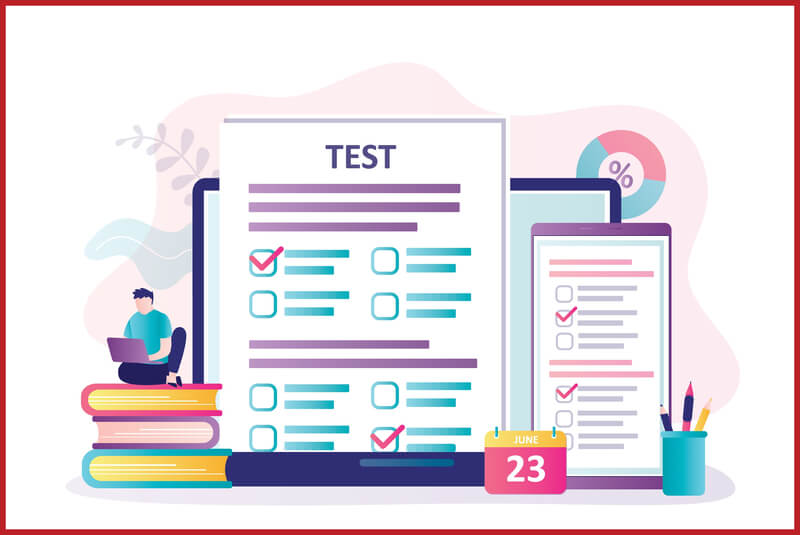
Moodle Assignment supports two main types of grading: simple direct grading and advanced grading. The first group includes grading done through numerical scales, custom scales (for example, stars or words like weak, satisfactory, strong, etc) or no grading at all. Advanced grading methods in Moodle include rubrics and marking guides. Let’s look at them in more detail:
Assessment grading with marking guides
In this type of grading, the teacher defines a series of criteria and assigns a maximum amount of marking points to each. When assessing learners’ assignments, the teachers provide both a numerical mark and a comment for each of the criteria. For this type of grading, you can make the criteria and maximum marking points available for learners to see – this helps them know what’s expected from them and what they need to cover in their submission. Top tip: Use ‘frequently used comments’ to speed up your grading process and to ensure that your grading is consistent.
Assessment grading with rubrics
For grading with rubrics, teachers create a set of criteria with several levels of achievement, all displayed on a table. Sharing the rubric with learners is important, as it lets learners know how they’ll be assessed. For each submission, the rubric will be displayed to teachers, who then can select the level of accomplishment for each of the criteria just by clicking on it, as well as leave written feedback if necessary.
Assessment grading with marking workflow
When you set up a marking workflow for an Assignment, it means that learners’ work can be assessed by several teachers. You can manually design the workflow and define the sequence of states (e.g. not marked, in marking, marked), as well as allocate marking to another teacher.
Expert support to manage your Moodle

You can explore Moodle Assignment more at the Moodle site and discover how you can combine submission types and grading types to create the right assignment for your teaching and learning goals. You can also join Moodle Academy to learn more about developing your Moodle skills.
Alternatively, if you’re looking for expert support that gets results fast, talk to the e-learning consultants here at Catalyst. We provide tailored one-to-one support to help you make the most of your Moodle.