Collaborative learning with Moodle
An established edtech, Moodle learning management system (LMS) can support students and educators with their collaborative learning and group communication in a hybrid, blended or online learning environment.
Earlier this year The Australian Council on Open, Distance and E-Learning (ACODE) surveyed ANZ universities on their 2020 experiences of operating in an online learning environment and a world of virtual classrooms. How did they manage collaborative learning and group-work? One of the key take-outs from the survey was that some institutions have found that their educators are not prepared for creating new learning experiences that support operating in an e-learning environment. Let’s explore how Moodle can help.
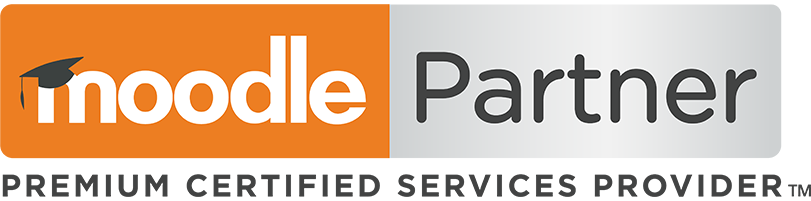
Moodle activities that support teachers and students
Groups
Using Groups in Moodle allows you to add an additional dynamic to interactive activities: giving groups of students a private or shared space to discuss and collaborate. Depending on the goals you have for an activity, you can determine how public the actions of groups can be.
How to add Groups to courses
Moodle Group Modes
Moodle has three Group modes to choose from when adding a new activity:
- No Groups – all students in the class participate in an activity without any restrictions
- Visible Groups – students are organised into groups and can interact within their own group members and can ‘read only’ activity of other groups
- Separate Groups – students are organised into groups and can interact within their own group, but cannot see any activities of other groups
Forums
A forum is a great way to build and contribute to an online community in an e-learning environment. Forums can be used in a number of innovative ways, however, bear in mind that the strategies for teaching (sharing content) and students collaboration (creating content) are different.
Forums are ideal for students that want to communicate with each other and co-create content. Students can participate in threaded discussions, share files, collaborate and explore topics, and write together. Moodle has five built-in forum types, some of which are suited to content sharing and assessment while others work better for collaboration.
Forum types for content sharing and assessment
- A single simple discussion
- Each person posts one discussion
- Q&A forum
Forum types for student communications and collaboration
- Standard forum for general use
- Standard forum displayed in a blog-like format
Using Forums for Group Discussions
A forum is a great option for groups looking to collaborate and co-create content by participating in group discussions, posting files and responding to each other. Depending on your learning goals, you might want to create a more structured activity (where you set the topic and/or control how people contribute) or leave things more open so that students can take the lead.
The most open forum type is the Standard forum for general use. It’s useful when you want Groups to have a space to plan projects, brainstorm ideas, or provide each other feedback.
How to set-up a group discussion forum
Add a Forum activity with the following settings:
- Forum Type: Standard forum for general use
- Group Mode: Separate Groups (Suggested to give groups privacy, and prevent confusion)
- Assign to grouping: Optional, but necessary if you plan on using multiple sets of groups in your course
Using Forums as a Group Blog
Forums can also be adapted to match the function of blogs where students can create posts that are listed chronologically. This format is more conducive to group members contributing on a periodic basis, and having posts commented on by the rest of the group.
How to set up a group blog forum
Add a Forum activity to the course with the following settings:
- Forum Type: Standard forum in a blog-like format
- Group Mode: Visible groups promotes sharing between groups, however Separate groups is also appropriate
- Assign to grouping: Only necessary if you plan on using multiple sets of groups in your course
Wikis
A wiki page is a co-created web page, that everyone in your class can contribute to. It is accessed in the browser, without having to have HTML knowledge.
A wiki starts with one front page. Each author can add other pages to the wiki by simply creating a link to a page that does not exist yet. It may be useful to think of a wiki’s front page as a structured table of contents. A wiki is structured by its links.
In Moodle, Wikis can be a powerful tool for collaborative work. The whole class can edit a document together, to create a class piece of work. Groups can also have a wiki space to collaborate. Alternatively, each student can have their own wiki and work on it with you and their classmates.
A Wiki is an efficient, easy and popular method for creating content as a group on the internet. There is usually no central editor of a wiki, no single person who has final editorial control. Instead, the group edits and develops its own content. Consensus views emerge from the work of many people on a document.
How to set-up and assign a Wiki to groups
Add a Wiki activity to the course with the following settings:
- Wiki mode – Collaborative Wiki
- Group Mode – Separate Groups (for Group privacy)
- Assign to Grouping – This is only needed if you are planning on using multiple sets of groups in your course
Chat
While a Forum or Wiki activity allows students to make contributions when it’s convenient to them, the Chat function in Moodle is designed for students who want to communicate with each other in real-time, in a live session.
Explore the Chat activity in Moodle
When a course member is logged into chat, the Recent activity block will display that the chat room is in use, which encourages other students to join.
Chat works really well when used in conjunction with group modes, meaning you can create chat rooms for groups to hold online meetings.
Moodle keeps an online record of conversations held in the chat. This means that any member of a group can access the transcript at a later date, which is done by opening the chat room and selecting “View past chat sessions.”
How to set up Chat for groups
Add a Chat activity to the course with the following settings:
- Save past sessions – Never delete message (default)
- Everyone can view past sessions – Yes
- Group Mode – Separate Groups (to give each Group privacy)
Database
The Moodle Database Activity is a searchable repository of course-specific information that allows students and/or teachers to populate, display, and search a bank of record entries. The format and structure of these entries is virtually unlimited, including images, files, URLs, numbers, and text.
Explore the Database activity in Moodle
Glossary
Within Moodle, the Glossary Activity allows users to create a list of definitions, like a dictionary, that course participants can search or browse.
Overview of the Glossary activity
Teaching staff can manage access to a Glossary, with the options of allowing students to add new entries or making it “read only.”
Workshop
The Workshop activity in Moodle enables the collection, review, and peer assessment of students’ work. Students assess their peers’ submissions using a multi-criteria assessment form.
Overview of the Workshop activity
Both the allocation of submissions and the assessment form are configured by the instructor in the Workshop settings.
Workshops are constructed in several phases, each running on settings configured by the instructor:
- Setup
- Submission
- Assessment (by peers)
- Grading evaluation
Find out More
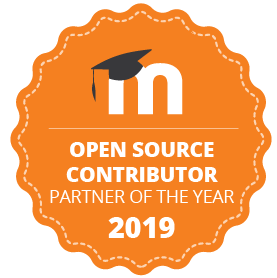
Catalyst is a Premium Moodle Certified Partner. If you’d like to explore how our Moodle e-learning consultants can help you create collaborative learning and make the most of your LMS, we’d love to hear from you.
