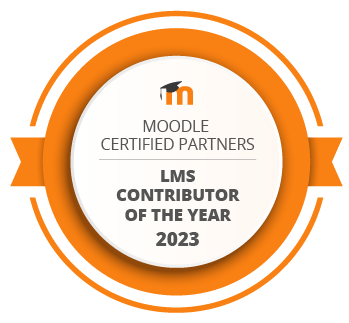Student Privacy in Moodle: how can you make students’ personal information invisible to other students?
“What are the options in Moodle for hiding students’ personal information from other users?” is the question we get asked a lot.
Below we provide you with some “how to” tips, as well as explain Moodle contexts which exist within Moodle sites and are important to differentiate when addressing this.
Option 1: Hide students’ information from other students.
The first and easiest place to start is the “User policies” in your Moodle site.
Go to “Site Administration” > “Users” > “User policies”
Scroll down to “Hide User Fields” – this simple setting allows you to choose a large number of fields to hide from other users (except for Teachers or Admins).
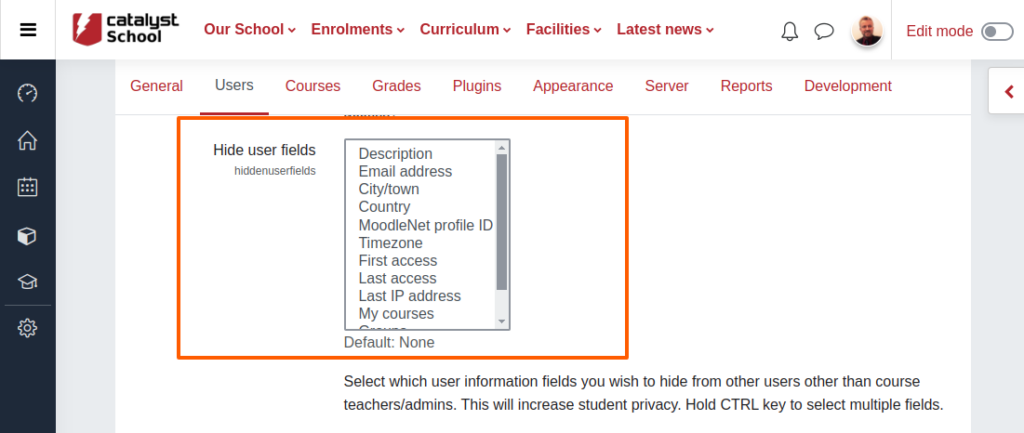
Option 2: Increase security via the name format choices.
On that same page, scroll down to “Full Name Format”. The default here is “language” which actually just means student’s full name.
You can limit it to any of the following:
- firstname
- lastname
- firstnamephonetic
- lastnamephonetic
- middlename
- alternatename
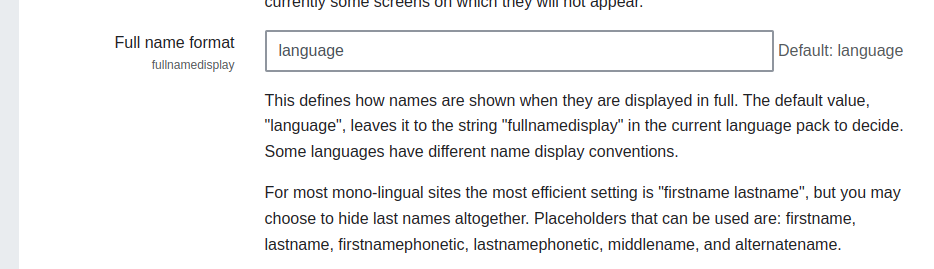
Option 3: Change the role permissions.
Another option is to change the settings in the “Define roles” area.
Go to “Site Administration” > “Users”> “Define roles”
Here, you can lock down the roles to be much more secure, by configuring each “Capability” and it’s permission for each role.
For your typical student, you will normally need to change the “View user profiles” or “View user full information” capability permissions for both the “Authenticated user” and the “Student” roles from “Not set” to “Prevent” (less powerful) or “Prohibit” (most powerful and can’t be overridden!).
This will prevent students from viewing other student / user profiles (or ‘user full information’).
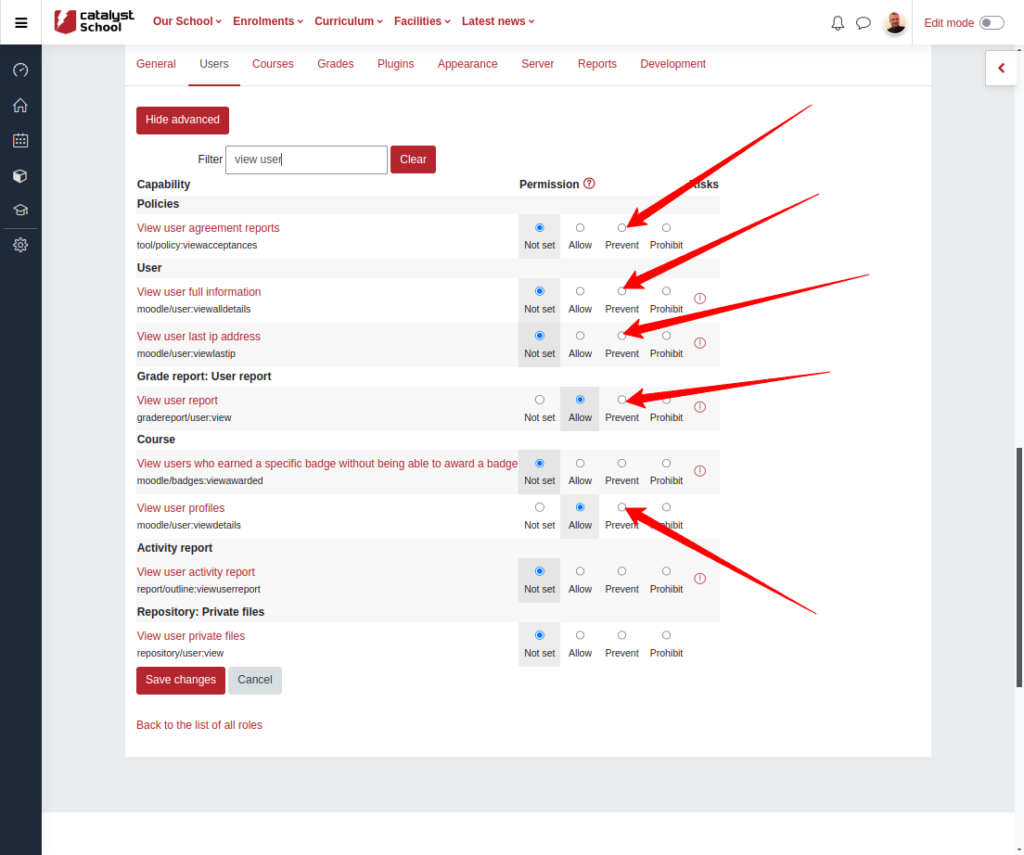
Important!
There might be a few other capabilities and conflicts that need to be considered while doing this.
One conflict is a user’s ability to send messages within Moodle.
The permissions “Send messages to any user” and “Send a message to many people” need to be considered at both: the site level (“Authenticated user” role) AND the course level.
If you want your students to interact with other students, you will need to decide which of the above you will want to restrict.
Be careful with role permission changes!
Our last piece of advice is to be VERY careful when changing role permissions. These changes tend to accumulate over time and you might find yourself with permissions that are no longer relevant or are causing issues.
You may consider creating a new, custom role instead. In that case you can adjust the specific capability permissions within the new role, and assign that additional role to the user group and context location you want it to apply to.
Understanding contexts.
Understanding student privacy in Moodle is also about understanding Moodle contexts (where you are on the site) and what happens at those different locations.
The most common locations are as per below:
- A “student” on the front (home) page is usually an “Authenticated user”
- A “student” on the dashboard is usually an “Authenticated user”
- A “student” in a course / subject they’re enrolled in is both: an “Authenticated user” (in the site context) AND a “Student” (in the course/subject context)
If you’re new to contexts and roles, this can be quite confusing. This is why we recommend looking into all three options, taking into account potential conflicts (as outlined above) and then designing and testing a solution that will work best for your situation.
Catalyst strongly recommend the use of a like-for-like testing environment for mission critical and / or high-impact changes, where you might experiment with settings like these that could impact your site globally.
Reach out to a consultant today to discuss your needs.
You may also like:
Moodle Analytics and Reporting: what you should be measuring to improve student success.